Best 5 Free AI Video Editing Tools for Beginners No Watermark
Introduction
A few years ago, video editing was something only professionals or people with expensive software could do. If you wanted to create polished content, you had to invest in tools like Adobe Premiere Pro or Final Cut Pro, which were not only costly but also difficult to learn. For students, this was almost impossible. But things have changed. Thanks to the rise of AI video editing tools, creating professional-quality videos has become simple, fast, and most importantly—free.
Today, whether you want to make a YouTube video, Instagram Reel, TikTok, or even a college project, you don’t need months of practice or a high-end computer. With just a laptop or even a smartphone, free AI editors can handle the heavy lifting for you. From trimming clips to adding subtitles, removing backgrounds, and even generating entire videos from text, these tools save both time and effort.
Why Students Love AI Video Editors
Students, in particular, are among the biggest winners of this AI revolution. Here’s why:
-
Completely free or generous free versions: Most AI editors don’t require you to spend money to get started.
-
No Watermarks: Unlike most free editors, many AI video tools let you export your projects clean—without any logos or watermarks.
-
No need for powerful devices: Many of these editors work online, meaning you don’t need a high-end laptop to run them.
-
AI automation: Features like auto-subtitles, smart trimming, and background music suggestions save hours of manual editing.
-
Perfect for multiple uses: Whether it’s a school project, presentation, YouTube channel, or freelancing gig, these tools fit all purposes.
Real-Life Example: Sara’s Story
Let’s look at a quick example. Imagine Sara, a 20-year-old university student who wanted to start her own YouTube channel about study tips. The problem? She had zero experience with video editing and no money to buy expensive software.
Rather than quitting, Sara decided to try CapCut, a free AI video editing app. It only took her a few hours to
-
Add auto-generated captions to her video.
-
Insert smooth transitions between clips.
-
Use background music from the free library.
-
Export her project without any watermark.
Sara not only published her first video quickly but also gained confidence to keep creating. What seemed like an impossible skill became something she could handle easily. That’s exactly the kind of power AI video editors put in students’ hands today.
What You’ll Learn in This Guide
Whether you’re a student eager to step into content creation or just want your class presentations to shine, this guide has you covered. Inside, you’ll discover:
-
The best free AI video editing tools that don’t leave a watermark.
-
Step-by-step instructions on how to use each tool.
-
Real-life student examples showing how others are using these editors to earn money or boost their skills.
-
A side-by-side comparison table to make it easier for you to choose the best tool for your needs.
-
Monetization strategies, so you can turn video editing into a side income.
-
Extra tips and pitfalls to watch out for, so your editing journey stays smooth and hassle-free.
-
A helpful FAQ section, answering the most common questions students ask.
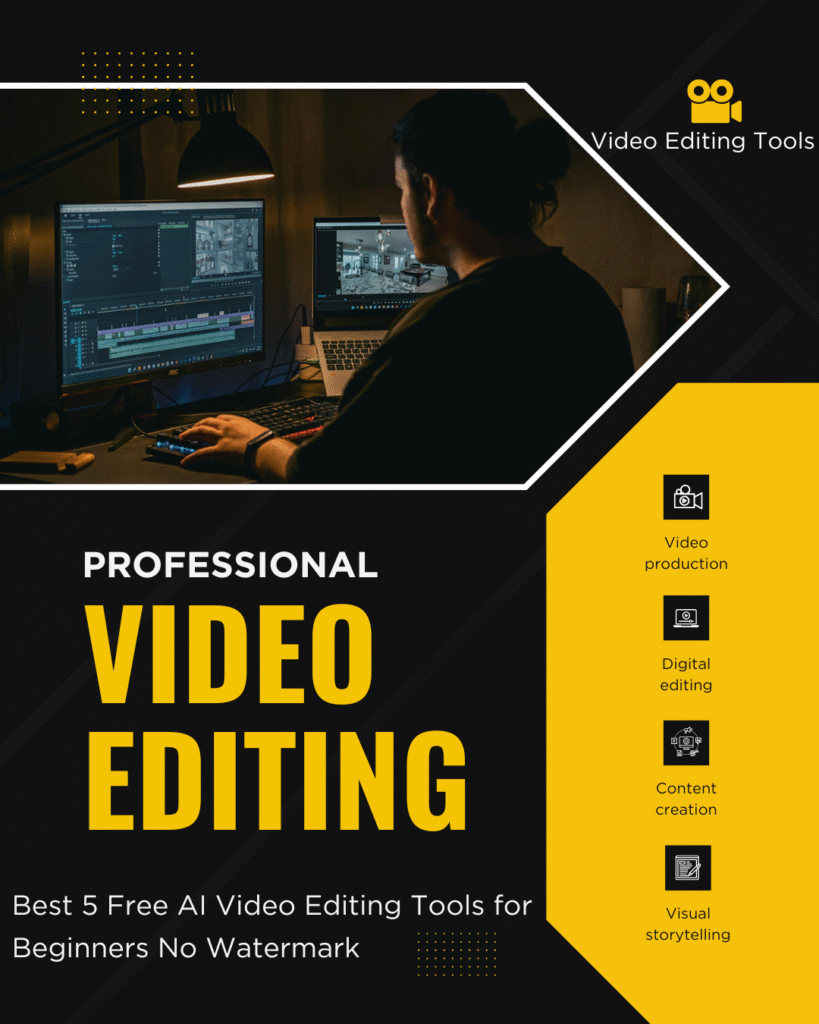
Best 5 Free AI Video Editing Tools for Beginners No Watermark
Final Thought Before We Begin
Video editing is no longer a “professional-only” skill. With AI, anyone—even a complete beginner—can start creating high-quality videos in just a few minutes. Whether you’re dreaming of becoming a YouTuber, want to grow your Instagram page, or just need to make better school projects, these tools can help you get there faster.
So, let’s dive in and explore the best free AI video editing tools for beginners—and see how you can use them to bring your ideas to life.
Best Free AI Video Editing Tools (Detailed Reviews for Students)
Today, video editing isn’t just for professionals with costly software—it’s accessible to anyone. Today, students can create high-quality videos using free AI-powered editors that work right from a laptop or even a smartphone. These tools are designed to be beginner-friendly, with drag-and-drop features, automated subtitles, background removal, and ready-to-use templates. Best of all, many of them allow you to export videos without watermarks, which makes them perfect for personal projects, class presentations, YouTube content, or even freelancing.
Below, we’ll review the top 5 free AI video editing tools for beginners in 2025, each with detailed features, pros and cons, usage tutorials, and real-life examples of how students are making the most out of them.
1. CapCut (Best for Beginners & Mobile Editing)
CapCut has become one of the most widely used video editors in the world, especially among students and creators who focus on short-form videos like TikToks, Instagram Reels, and YouTube Shorts. Developed by ByteDance (the same company behind TikTok), it has grown popular because it’s free, easy to use, and packed with AI features that make editing fast and fun.
Key Features
-
AI Auto-Captions: Generates subtitles automatically in multiple languages.
-
Background Remover:One click is all it takes to clear video backgrounds.
-
Built-in Library: Packed with free filters, transitions, effects, and royalty-free music.
-
Social Integration: Works smoothly with TikTok and Instagram.
-
No Watermark: Export clean videos without watermarks, even on the free version.
How to Use CapCut
-
Get the app, available on both mobile and desktop.
-
Upload your video clips to the timeline.
-
Use Auto Captions to generate subtitles instantly.
-
Enhance your videos with transitions, effects, and stickers from the built-in library.
-
Export in HD without any watermark.
Pros
-
100% free with no watermark.
-
Extremely beginner-friendly interface.
-
Ideal for quick, short-form content creation.
Cons
-
Lacks advanced editing features for complex projects.
-
Some AI features require an internet connection.
Real-Life Example
Ali, a university student from Lahore, began creating educational TikTok videos using CapCut’s ready-made templates. He added captions, transitions, and music within minutes. In less than three months, he grew his account to 10,000 followers, which later opened the door to paid collaborations with local brands.
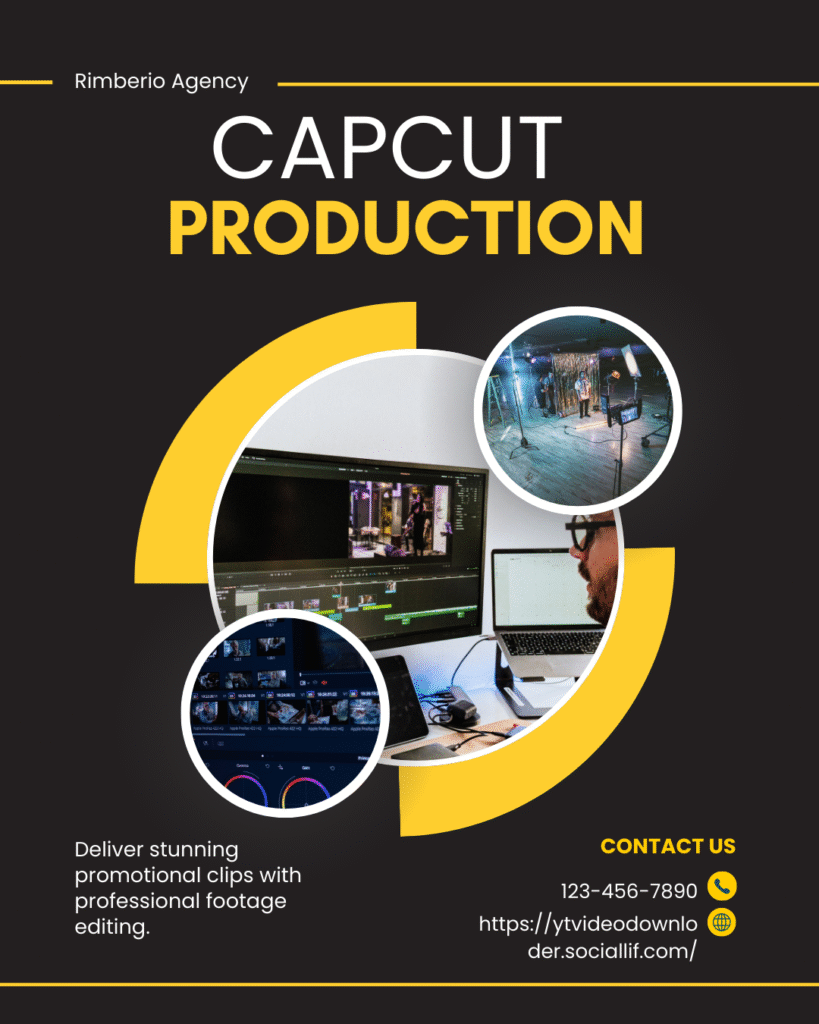
2. Clipchamp (Best for Windows & PC Users)
Clipchamp, owned by Microsoft, is a fantastic option for students who prefer editing videos directly on their computers. Unlike heavy editing software that requires advanced PCs, Clipchamp is lightweight and web-based, which means it runs in your browser without slowing your device.
Features
-
AI Text-to-Speech: Generate voiceovers in multiple languages and accents.
-
Auto-Captions: Automatically adds subtitles for accessibility.
-
Templates & Stock Assets: Includes templates for YouTube, Instagram, and business presentations.
-
Timeline Editing: Classic drag-and-drop interface for trimming and arranging clips.
Pros
-
Free plan includes watermark-free exports.
-
Runs smoothly online; no heavy installation required.
-
Perfect for YouTube beginners or school projects.
Cons
-
A few of the advanced tools are only available in the paid version.
-
Limited cloud storage for free accounts.
Real-Life Example
Sara, a business student, used Clipchamp to edit her presentation videos. She added a professional AI-generated narration, inserted stock images, and polished her transitions. Her professors praised the quality, and she later started using the same skills to edit freelance videos for small businesses.
3. InVideo (Best for AI Auto-Editing)
If you’re looking for a tool that can automatically turn text into videos, InVideo is the best option. It’s designed for students and creators who want to save time by letting AI handle most of the editing process.
Features
-
AI Script-to-Video Generator: Paste your text, and the tool converts it into a video with visuals, transitions, and voiceovers.
-
Pre-Made Templates: Library of professional templates for social media, YouTube, and presentations.
-
Auto Voiceovers: Add natural-sounding narrations in different languages and accents.
-
Team Collaboration: Allows group editing, useful for student projects.
Pros
-
Extremely beginner-friendly.
-
Perfect for explainer videos and motivational content.
-
Saves time with AI automation.
Cons
-
Free plan exports include a watermark.
-
Limited manual customization compared to traditional editors.
Real-Life Example
Rohan, a 19-year-old student, started a YouTube channel sharing motivational content. Instead of spending hours editing, he wrote scripts and turned them into videos using InVideo’s AI features. Within four months, his channel reached 1,000 subscribers, allowing him to join the YouTube Partner Program.
4. DaVinci Resolve (Best for High-Quality Editing)
For students who want to move beyond basic editing and explore professional-level video production, DaVinci Resolve is the best free tool available. Used in Hollywood films, this software offers powerful features but at no cost.
Features
-
Color Grading Tools: Advanced Hollywood-level color correction.
-
AI Tools: Smart reframing, noise reduction, and auto facial recognition.
-
4K Editing Support: Handles large and complex projects.
-
Multi-Track Timeline: Perfect for mixing audio, video, and effects.
Pros
-
Completely free with no watermark.
-
Professional-grade editing features.
-
Perfect for students who want to explore filmmaking or build a career in media.
Cons
-
Requires a powerful computer to run smoothly.
-
Steep learning curve for beginners.
Real-Life Example
Hamza, a media studies student, edited his short film using DaVinci Resolve. The professional-grade color correction and sound design gave his project a cinematic feel, and he successfully submitted it to a student film festival.
5. OpenShot (Best Open-Source Option)
For students who want a free and open-source editor, OpenShot is a reliable choice. While it doesn’t have as many AI features as CapCut or InVideo, it’s lightweight, simple, and works across platforms.
Features
-
Drag-and-Drop Editing: User-friendly timeline editor.
-
Unlimited Tracks: Add multiple audio and video layers.
-
Cross-Platform: Works on Windows, Mac, and Linux.
-
No Watermark: 100% free, forever.
Pros
-
Lightweight and easy to use.
-
Open-source and free of hidden costs.
-
Great for simple projects.
Cons
-
Limited AI features compared to other editors.
-
Fewer templates and built-in assets.
Real-Life Example
Maria, an engineering student, relied on OpenShot to record and edit tutorial videos for her classmates. Later, she uploaded those tutorials on YouTube, applied for AdSense, and began earning passive income from her educational content.
Best 5 Free AI Video Editing Tools for Beginners No Watermark
Comparison Table
Here’s a quick breakdown of which tool works best for different needs:
| Tool | Best For | Watermark-Free? | Platforms | Difficulty |
|---|---|---|---|---|
| CapCut | Beginners & TikTok/IG | ✅ Yes | Mobile, PC | Easy |
| Clipchamp | Windows & YouTube | ✅ Yes | Online, PC | Easy |
| InVideo | AI Auto-Editing | ❌ Free plan has | Online | Very Easy |
| DaVinci Resolve | Advanced Editing & Films | ✅ Yes | PC (Win/Mac) | Hard |
| OpenShot | Open-source, lightweight | ✅ Yes | Win/Mac/Linux | Easy |
Insights from the Comparison
If you’re still unsure which tool to start with, here’s a quick breakdown of the choices:
-
CapCut & Clipchamp → Best for absolute beginners. Both are user-friendly, lightweight, and watermark-free.
-
InVideo → Best choice if you’d like AI to take care of most of the editing. Simply enter your script, and the tool will generate a video for you.
-
DaVinci Resolve → Best for students who want to learn professional-level editing and build filmmaking skills.
-
OpenShot → A solid pick for open-source enthusiasts and users with limited storage space.Simple, reliable, and free forever.
This means you don’t need to spend money upfront—just pick one, start experimenting, and level up over time.
How Students Can Monetize Their Video Editing Skills
Learning editing is not just about creativity—it can also turn into a reliable income source. Here are a few proven ways students can make money once they get comfortable with these tools:
1. Freelancing
Platforms like Fiverr, Upwork, and Freelancer are full of clients looking for affordable video editors. Even as a beginner, you can offer simple gigs like:
-
Adding subtitles
-
Editing short TikTok/Instagram videos
-
Creating YouTube intros/outros
Many students start small, then gradually move to higher-paying projects as they improve.
2. YouTube Channel
If freelancing doesn’t excite you, try building your own YouTube channel. You can upload educational videos, tutorials, or entertainment content. Once you hit YouTube’s requirements (1,000 subscribers + 4,000 watch hours), you can monetize through AdSense.
On top of that, many creators earn more from brand deals, sponsorships, and affiliate marketing than from ads alone.
3. Instagram & TikTok
Short-form content is booming. Students who consistently post creative Reels or TikToks often grow faster than expected. With enough followers, you can earn from:
-
Sponsored posts
-
Collabs with brands
-
Selling shoutouts
CapCut is especially handy here since it directly integrates with TikTok and Instagram.
4. Selling Digital Products
Once you gain editing experience, you can package your creativity into digital products such as:
-
Canva or CapCut video templates
-
Editing presets
-
Stock footage or animations
Platforms like Etsy, Gumroad, or Creative Market allow students to sell these products with no upfront costs.
5. Campus & Local Projects
Don’t forget about opportunities close to home. Offer editing services for:
-
Class presentations
-
University events
-
Local businesses (restaurants, gyms, boutiques)
This is a low-pressure way to build a portfolio and earn some extra cash.
Bonus Tips for Students
To stand out as a video editor, here are a few things you should keep in mind:
✅ Best Practices:
-
Always customize AI-generated edits. Don’t rely only on templates; add your creativity.
-
Add subtitles to make your videos easier to follow and more engaging.
-
Use copyright-free music from sources like YouTube Audio Library or Pixabay.
❌ Common Mistakes to Avoid:
-
Exporting in low quality—always use at least 1080p.
-
Overusing flashy transitions and effects. Sometimes simplicity is better.
-
Directly copy-pasting AI edits without adding your own touch can hurt performance—platforms like YouTube often don’t rank generic content.
FAQs (Student-Friendly)
Here are answers to some of the most common questions students ask about free AI video editors:
Q1: Which free AI video editor lets you export without a watermark?
CapCut and DaVinci Resolve are the best options if you want watermark-free exports.
Q2: Can students use these tools for professional projects?
Yes! Many freelancers earn money using CapCut, DaVinci Resolve, and Clipchamp.
Q3: Which editor is easiest for complete beginners?
CapCut is the easiest on mobile, while Clipchamp is great for Windows PC users.
Q4: Can I edit YouTube videos with these tools?
Absolutely. All the tools listed allow YouTube-friendly exports.
Q5: How do I start earning money after learning editing?
You can freelance, launch a YouTube channel, sell templates online, or even help classmates with projects.
Final Thoughts
AI video editors have removed the biggest barriers for students—you no longer need expensive software or years of training to start editing. Whether you want to edit TikToks, create YouTube content, or learn professional filmmaking, there’s a free tool for you.
-
For beginners, CapCut or Clipchamp are the best options to start with
-
If you want professional skills, dive into DaVinci Resolve.
-
If you prefer AI to handle editing, try InVideo.
-
If you like open-source simplicity, use OpenShot.
🎯 Action Step: Pick at least 2 of these tools today, experiment with them, and see which fits your style best.The sooner you begin, the quicker you’ll build skills—and maybe even boost your income.
🔗 Suggested Internal Links
- Make Professional Faceless YouTube Videos Using These 5 Free AI Tools
- Best 10 Digital Product Ideas for Canva Beginners
- Best 5 Free AI Tools for Writing Blog Posts
- Top 5 Free AI Voiceover Tools for Creating YouTube Videos
- Best 5 Digital Products Design in Canva and Sell on Etsy
- How to Use Quora to Increase Blog Traffic in 2025
Suggested External Links (authority sources)
-
CapCut Official Site → https://www.capcut.com
-
Clipchamp by Microsoft → https://clipchamp.com
-
InVideo AI Editor → https://invideo.io
-
DaVinci Resolve Free Download → https://www.blackmagicdesign.com/products/davinciresolve
-
OpenShot Video Editor → https://www.openshot.org
-
YouTube Audio Library (Free Music) → https://studio.youtube.com/channel/UC/music
-
Pixabay Free Music & Sound Effects → https://pixabay.com/music/
Best 5 Free AI Video Editing Tools for Beginners No WatermarkBest 5 Free AI Video Editing Tools for Beginners No Watermark Best 5 Free AI Video Editing Tools for Beginners No Watermark Best 5 Free AI Video Editing Tools for Beginners No Watermark
Best 5 Free AI Video Editing Tools for Beginners No WatermarkBest 5 Free AI Video Editing Tools for Beginners No Watermark Best 5 Free AI Video Editing Tools for Beginners No Watermark Best 5 Free AI Video Editing Tools for Beginners No Watermark
Best 5 Free AI Video Editing Tools for Beginners No WatermarkBest 5 Free AI Video Editing Tools for Beginners No Watermark Best 5 Free AI Video Editing Tools for Beginners No Watermark Best 5 Free AI Video Editing Tools for Beginners No Watermark
Best 5 Free AI Video Editing Tools for Beginners No WatermarkBest 5 Free AI Video Editing Tools for Beginners No Watermark Best 5 Free AI Video Editing Tools for Beginners No Watermark Best 5 Free AI Video Editing Tools for Beginners No Watermark
Best 5 Free AI Video Editing Tools for Beginners No WatermarkBest 5 Free AI Video Editing Tools for Beginners No Watermark Best 5 Free AI Video Editing Tools for Beginners No Watermark Best 5 Free AI Video Editing Tools for Beginners No Watermark
Best 5 Free AI Video Editing Tools for Beginners No WatermarkBest 5 Free AI Video Editing Tools for Beginners No Watermark Best 5 Free AI Video Editing Tools for Beginners No Watermark Best 5 Free AI Video Editing Tools for Beginners No Watermark
Best 5 Free AI Video Editing Tools for Beginners No WatermarkBest 5 Free AI Video Editing Tools for Beginners No Watermark Best 5 Free AI Video Editing Tools for Beginners No Watermark Best 5 Free AI Video Editing Tools for Beginners No Watermark